The File Menu gives you quick access to tools that let you manage your application.
You can open the "File Menu" clicking [File ] on the main toolbar. Once the File Menu opens, you can choose from the following options:
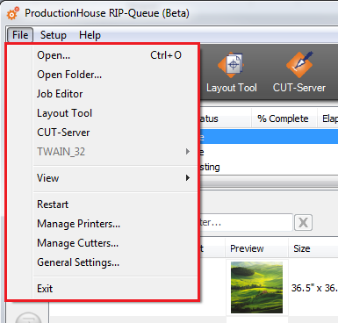
|
Online Help Sections:
|
Did you find this information helpful? Leave feedback on this topic For technical support click here For more information about ONYX products please visit www.onyxgfx.com |